Custom Models for Auto Labeling
Loading custom models will enable you to use your own models for auto labeling. This is useful if you have a custom model that you have trained on your own data and want to use it for auto labeling. You can also create a labeling - training loop for improving your model incrementally.
Presiquites
- AnyLabeling ≥ 0.2.22.
Steps
1. Prepare your model(s)
Convert your model(s) into corresponding format(s) supported by AnyLabeling. The supported format for YOLOv5, YOLOv8 and SegmentAnything is ONNX.
- Convert YOLOv5 to ONNX: https://docs.ultralytics.com/yolov5/tutorials/model_export/#formats (opens in a new tab). Note: The sample models are converted with YOLOv5 v6.2. Other versions may not work.
- Convert YOLOv8 to ONNX: https://github.com/ultralytics/ultralytics (opens in a new tab).
- SegmentAnything: Please download ONNX files from https://github.com/vietanhdev/anylabeling-assets/releases/tag/v0.4.0 (opens in a new tab).
Recommendation: Put all the model files in a folder.
2. Create a model config file
Create a model config file config.yaml in YAML format in the same folder with models. The config file needs to follow the formats below:
SegmentAnything:
type: segment_anything
name: segment_anything_vit_b_quant-r20230416
display_name: Segment Anything (ViT-B Quant)
decoder_model_path: segment_anything_vit_b_decoder_quant.onnx
encoder_model_path: segment_anything_vit_b_encoder_quant.onnx
input_size: 1024
max_height: 682
max_width: 1024YOLOv5:
type: yolov5
name: yolov5l-r20230415
display_name: YOLOv5l Ultralytics
model_path: yolov5l.onnx
confidence_threshold: 0.45
input_height: 640
input_width: 640
nms_threshold: 0.45
score_threshold: 0.5
classes:
- person
- bicycle
- car
- motorcycle
- airplane
- bus
- train
- truck
- boat
- traffic light
- fire hydrant
- stop sign
- parking meter
- bench
- bird
- cat
- dog
- horse
- sheep
- cow
- elephant
- bear
- zebra
- giraffe
- backpack
- umbrella
- handbag
- tie
- suitcase
- frisbee
- skis
- snowboard
- sports ball
- kite
- baseball bat
- baseball glove
- skateboard
- surfboard
- tennis racket
- bottle
- wine glass
- cup
- fork
- knife
- spoon
- bowl
- banana
- apple
- sandwich
- orange
- broccoli
- carrot
- hot dog
- pizza
- donut
- cake
- chair
- couch
- potted plant
- bed
- dining table
- toilet
- tv
- laptop
- mouse
- remote
- keyboard
- cell phone
- microwave
- oven
- toaster
- sink
- refrigerator
- book
- clock
- vase
- scissors
- teddy bear
- hair drier
- toothbrushYOLOv8:
type: yolov8
name: yolov8m-r20230415
display_name: YOLOv8m Ultralytics
model_path: yolov8m.onnx
confidence_threshold: 0.45
input_height: 640
input_width: 640
nms_threshold: 0.45
score_threshold: 0.5
classes:
- person
- bicycle
- car
- motorcycle
- airplane
- bus
- train
- truck
- boat
- traffic light
- fire hydrant
- stop sign
- parking meter
- bench
- bird
- cat
- dog
- horse
- sheep
- cow
- elephant
- bear
- zebra
- giraffe
- backpack
- umbrella
- handbag
- tie
- suitcase
- frisbee
- skis
- snowboard
- sports ball
- kite
- baseball bat
- baseball glove
- skateboard
- surfboard
- tennis racket
- bottle
- wine glass
- cup
- fork
- knife
- spoon
- bowl
- banana
- apple
- sandwich
- orange
- broccoli
- carrot
- hot dog
- pizza
- donut
- cake
- chair
- couch
- potted plant
- bed
- dining table
- toilet
- tv
- laptop
- mouse
- remote
- keyboard
- cell phone
- microwave
- oven
- toaster
- sink
- refrigerator
- book
- clock
- vase
- scissors
- teddy bear
- hair drier
- toothbrush3. Select the model from AnyLabeling UI
In Auto Labeling mode, select ...Load Custom Model from the Auto dropdown. Then select the model config file (config.yaml) file.
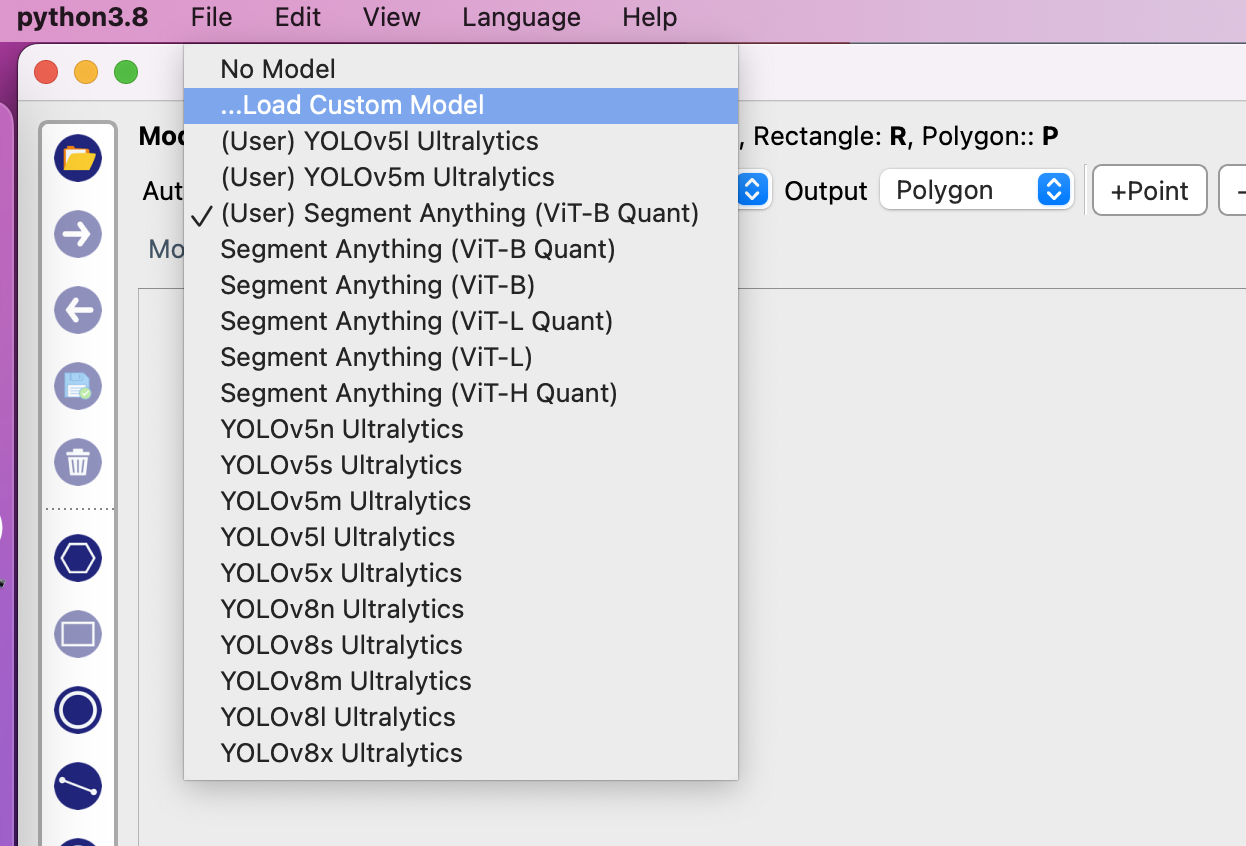
If the model is loaded successfully, you will see the model name in the Auto dropdown.
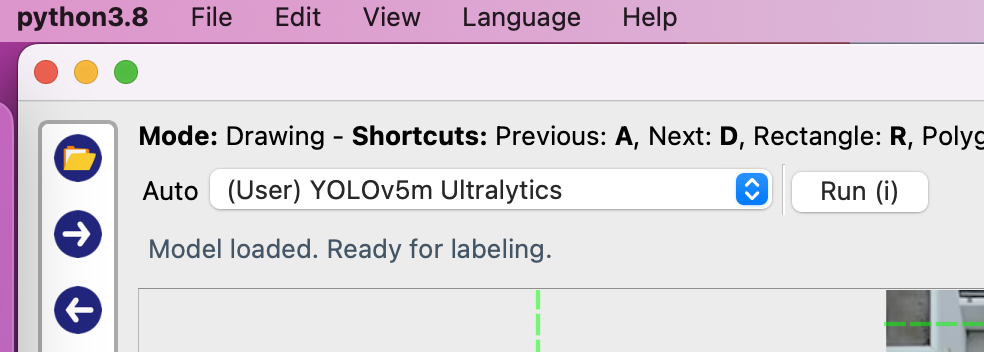
Note: Please download sample models and configuration files here (opens in a new tab). After downloading, extract the zip file and load the models with above UI.